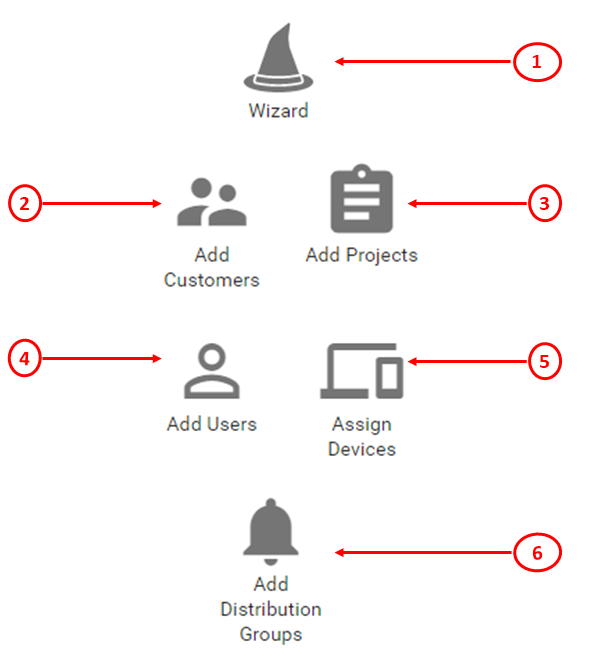Quick Actions¶
Quick Actions provide easy access to make additions from any place in the system.
Accessing Quick Actions¶
To access quick actions:
- Log in to the Dashboard.
- Click
 to view the quick actions.
to view the quick actions.
Quick Actions Features¶
The Quick Actions pane displays the following icons:
- Wizard - The wizard walks the user through the process of creating a new customer with a new project and users. It also allows the user to assign devices to the project. See Creating a Customer through the wizard.
- Add Customers - Add a customer to the system.
- Add Projects - Add a project to the system.
- Add Users - Add a customer user to the system.
- Assign Devices - Assign a device to a project.
- Add Distribution Groups - Add a distribution group to the system.
Creating a Customer through the Wizard¶
To create a customer:
- Log in to the Dashboard.
- Click
 and select Wizard. The Add Customer page opens.
and select Wizard. The Add Customer page opens. - Enter the Name.
- [Optional] Enter the Site, Location, Email, Phone Number, Customer ID and Notes.
- [Optional]: Click Save & Close to save the customer details.
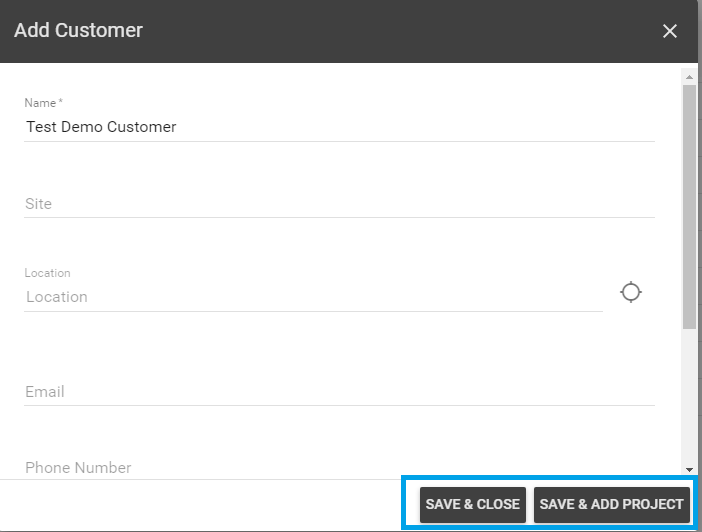
- Click Save & Add Project. To add a project, see the Adding a Project section.
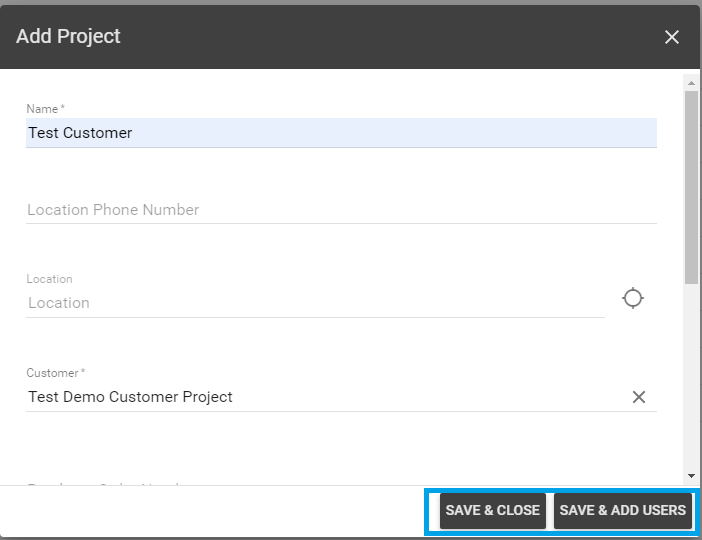
-
Click Save & Add Users. To add a Customer User, see the Adding a Customer User section.
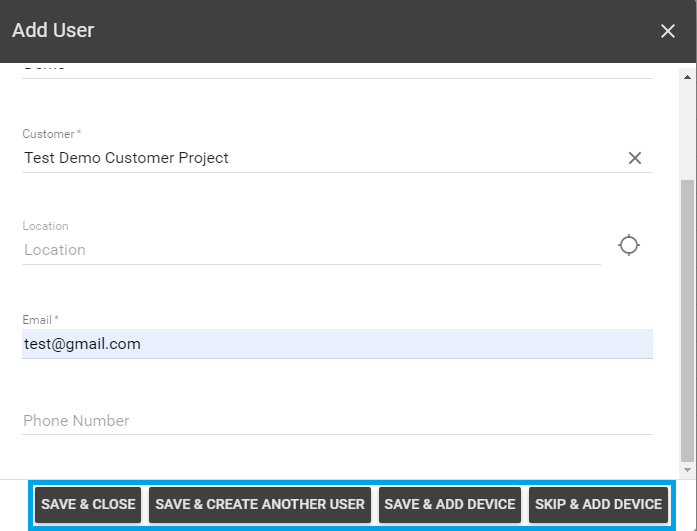
- [Optional]: Click Save & Close, or Save & Create Another User, or Save & Add Device depending upon your requirement.
- [Optional]: Click Skip & Add Device. Select a Device from the drop-down list.
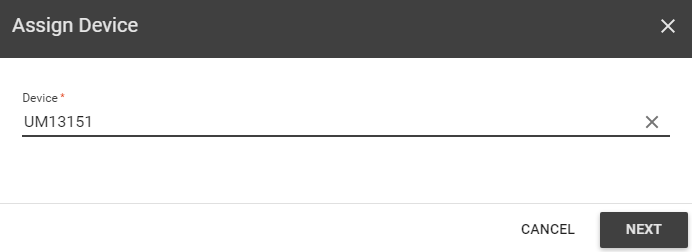
- Click Next. To Configure Device, see the Configure a Device section.
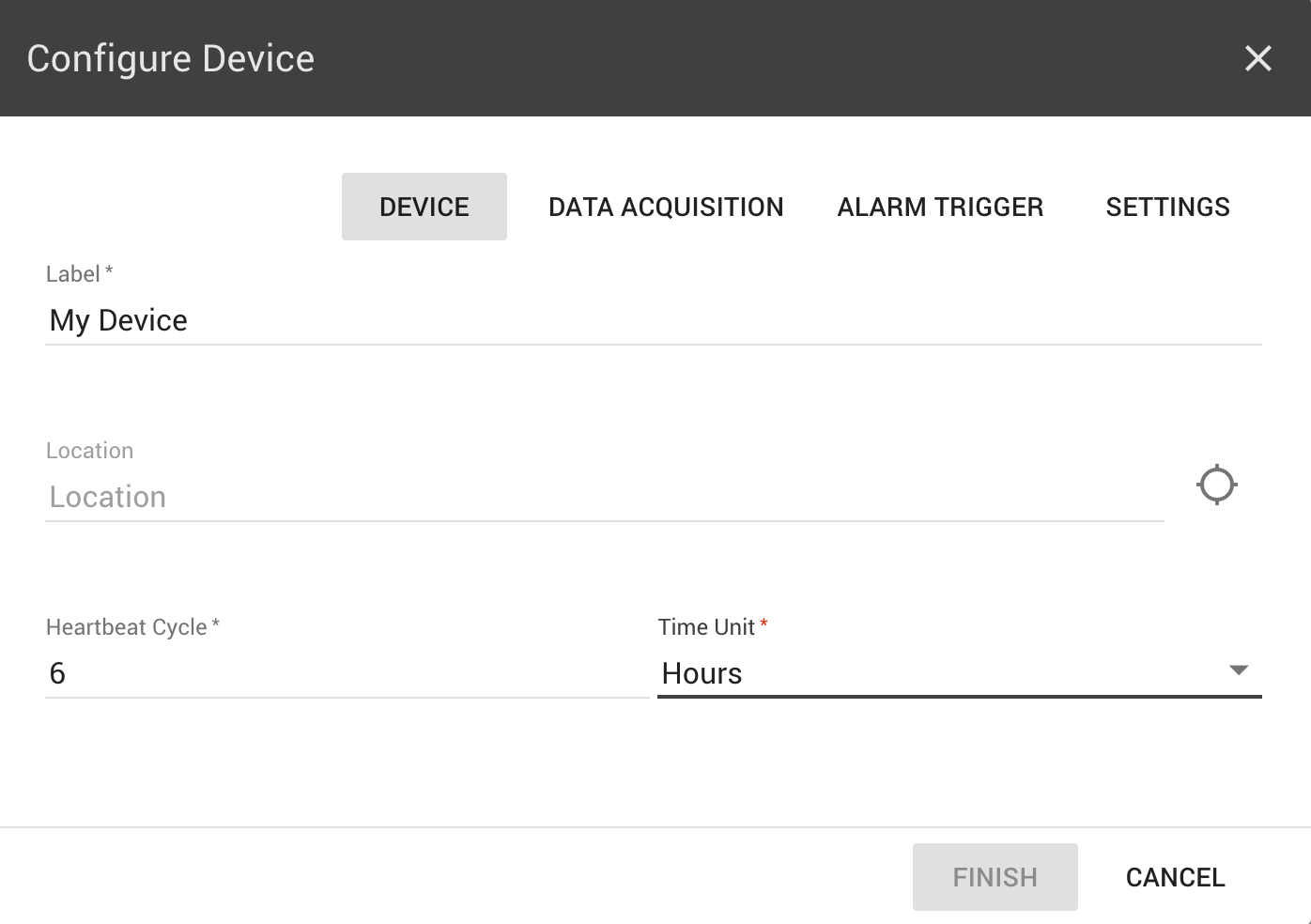
- [Optional]: Click Add More Devices depending upon your requirement.
- Click Finish to complete the setup.
Add Customers¶
To add a Customer, see the Adding a Customer section.
Add Projects¶
To add a Project, see the Adding a Project section.
Add Users¶
To add a Customer User, see the Adding a Customer User section.
Assign Devices¶
To assign a Device, follow the directions beginning at step 5 of the Configure a Device section.
Add Distribution Groups¶
To assign a Distribution Group, see the Adding a Distribution Group section.
Last update: November 19, 2020